2025-03-12
UE5:BPノードのショートカット追加で迷った部分
iniファイルに設定を追加することで、ショートカットの追加が可能になります。
※例:UE5.4を使っていた場合
C:\Program Files\Epic Games\UE_5.4\Engine\Config\BaseEditorPerProjectUserSettings.ini
BaseEditorPerProjectUserSettings.ini
[BlueprintSpawnNodes]
+Node=(Class=/Script/Engine.Actor:ReceiveBeginPlay Key=P Shift=false Ctrl=false Alt=false)ノード名をそのまま入れてもうまくいかないことがあり...。
例えば「Class=GetActorTransform」と入力してしまうと、見当違いなノードがでてきてしまう。
BP上でショートカットに設定したいノードをコピーして、テキストエディタにペースト。試しにGetActorTransformノードをテキストエディタにコピペすると以下のような感じです。
Begin
Object Class=/Script/BlueprintGraph.K2Node_CallFunction Name="K2Node_CallFunction_1" ExportPath=""
bIsPureFunc=True
bIsConstFunc=True
FunctionReference=(MemberName="GetTransform",bSelfContext=True)
NodePosX=1104
NodePosY=944
NodeGuid=F9DC560141A9A6648D536887A01B44AF
CustomProperties Pin
CustomProperties Pin
End Object
FunctionReferenceのMemberNameであるGetTransformを使ってみます。
- 設定ファイルの記述
[BlueprintSpawnNodes]
+Node=(Class=GetTransform Key="T" Shift=false Ctrl=false Alt=false)
BP上でショートカットの呼び出しを確認。
Begin
Object Class=/Script/BlueprintGraph.K2Node_FormatText Name="K2Node_FormatText_0" ExportPath=""
NodePosX=1296
NodePosY=1232
NodeGuid=3FE5343C48981614449B9D83C78FCDBE
CustomProperties Pin
CustomProperties Pin
こちらにはFunctionReferenceがなかったので、Object Class=の部分を使ことで事なきを得ました。
- 設定ファイルの記述
[BlueprintSpawnNodes]
+Node=(Class=/Script/BlueprintGraph.K2Node_FormatText Key=F Shift=false Ctrl=false Alt=true)

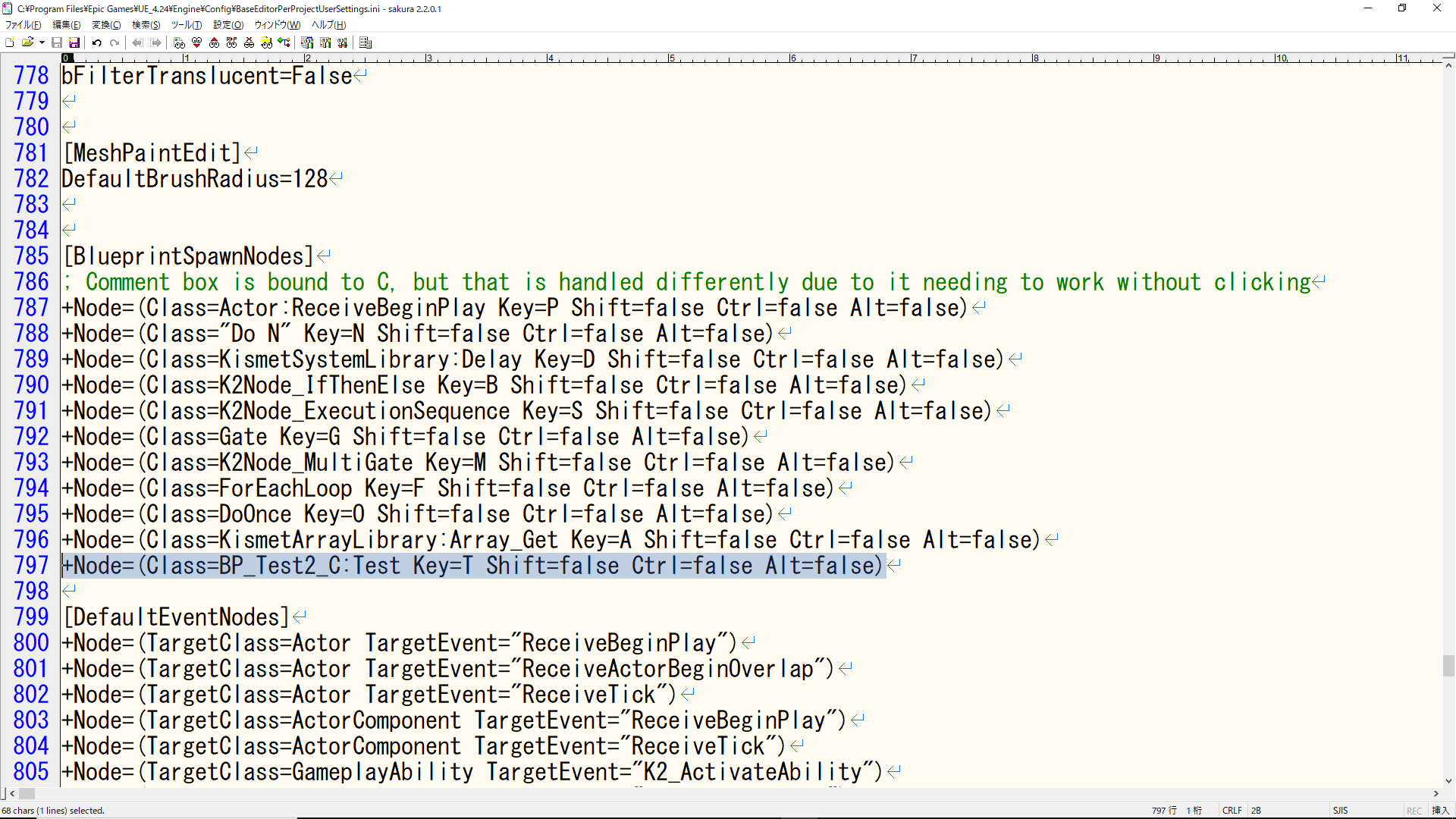
コメントを送る
コメントはブログオーナーのみ閲覧できます